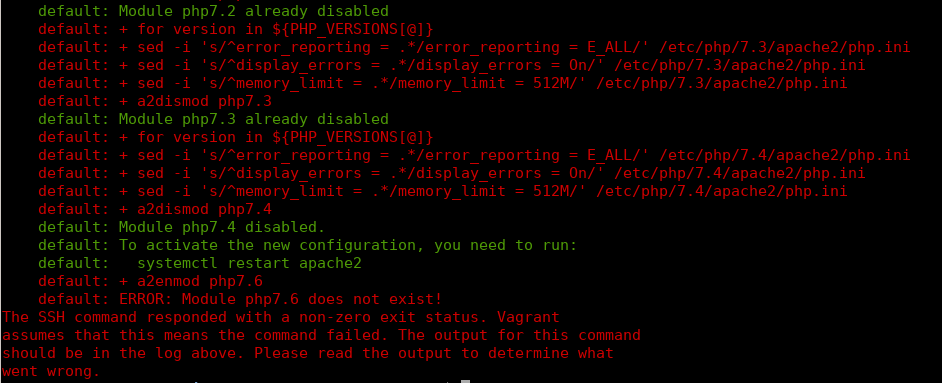Using the Vagrant virtual machine
We recommend using our virtual machine to quickly get a testing environment in place.
Requirements
This is what you need to run this project:
If you’re using Windows, we recommend you to download Git bash and execute all commands under this shell.
What is installed
- Debian 10 Buster
- Git
- Apache 2.4
- Multiple PHP versions (7.1, 7.2, 7.3, 7.4)
- MariaDB 10
- NodeJS
Getting started
First, you must clone the repository https://github.com/PrestaShop/vagrant.
Second, execute the script run.sh (or run.bat if you’re under Windows) and follow instructions.
Most of the time, there is a prompt asking for a network interface, remember it’s the communication between the virtual machine and the network card.
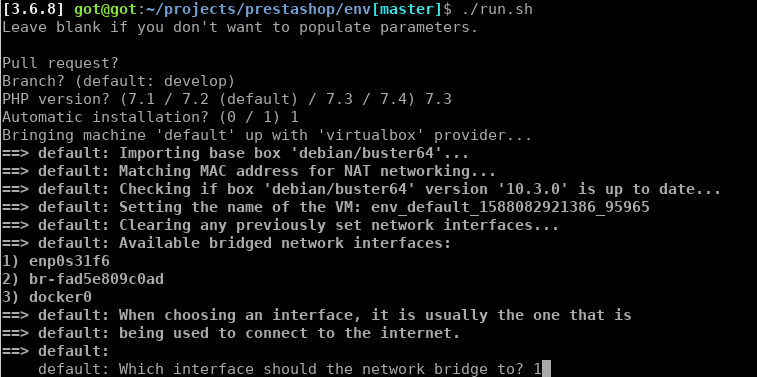
The first installation will take a while, because it needs to download the vagrant box, installs all needed packages and configures the system to make it compatible with PrestaShop.

Then, visit http://192.168.42.42/prestashop.
phpMyAdmin is also available at http://192.168.42.42/phpmyadmin.
Environments
Available PHP versions
- 7.1
- 7.2
- 7.3
- 7.4
PrestaShop
- Username:
[email protected] - Password:
prestashop_demo
MySQL
phpMyAdmin is available at http://192.168.42.42/phpmyadmin.
- MySQL Host:
127.0.0.1 - Database name:
prestashop - Username:
prestashop - Password:
prestashop - Port:
3306
SSH
You can login into the virtual machine with vagrant ssh
Troubleshooting
If something went wrong during the installation, the error is displayed explaining which command is failing.
- Invalid branch name:
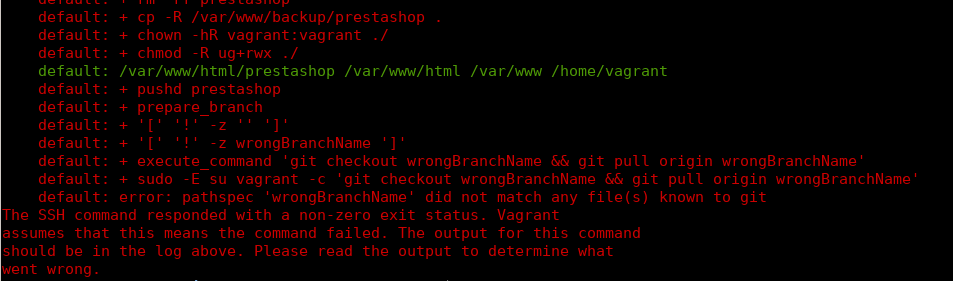
- Invalid PHP version: